Unlocking the Spectrum: A Comprehensive Guide to Exiting Grayscale Mode
In the digital age, color plays a pivotal role in how we perceive and interact with content. Whether you’re a graphic designer, a photographer, or simply a casual user, encountering grayscale mode can be a frustrating experience. This article aims to provide a detailed, step-by-step guide on how to exit grayscale mode across various platforms and devices, ensuring that you can return to a vibrant, full-color experience.
Understanding Grayscale Mode
Grayscale mode is a display setting that renders images and graphics in shades of gray, stripping away color. This mode can be beneficial for specific tasks, such as focusing on contrast and composition in photography or design. However, it can also be an unintended setting that limits your visual experience. Understanding how and why your device entered this mode is crucial for effectively navigating back to full color.
Common Reasons for Grayscale Mode Activation
- Accessibility Settings: Many operating systems include grayscale mode as an accessibility feature to assist users with visual impairments. This setting can be easily toggled on or off.
- Software Glitches: Occasionally, software bugs or glitches can inadvertently switch your display to grayscale. This is often resolved with a simple restart or update.
- Hardware Issues: In rare cases, hardware malfunctions, such as a failing graphics card, can cause color display issues, including grayscale mode.
Exiting Grayscale Mode on Various Platforms
- Windows Operating System
To exit grayscale mode on a Windows PC, follow these steps:
- Via Settings:
- Open the Settings app by pressing
Windows + I. - Navigate to Ease of Access.
- Click on Color filters in the left sidebar.
- Toggle off the Turn on color filters option or uncheck the Grayscale option.
- Using Keyboard Shortcuts:
If you have enabled color filters using a keyboard shortcut, you can quickly toggle them off by pressingWindows + Ctrl + C.
- MacOS
For Mac users, exiting grayscale mode is straightforward:
- Via System Preferences:
- Click on the Apple menu and select System Preferences.
- Go to Accessibility.
- Select Display from the left sidebar.
- Uncheck the Use grayscale option.
- iOS Devices (iPhone/iPad)
If your iOS device is stuck in grayscale mode, you can revert it by:
- Via Settings:
- Open the Settings app.
- Tap on Accessibility.
- Select Display & Text Size.
- Scroll down to find Color Filters and toggle it off.
- Android Devices
For Android users, the process may vary slightly depending on the manufacturer, but generally, you can follow these steps:
- Via Settings:
- Open the Settings app.
- Navigate to Accessibility.
- Look for Color correction or Color inversion and toggle it off.
Troubleshooting Persistent Grayscale Issues
If you’ve followed the steps above and still find yourself in grayscale mode, consider the following troubleshooting tips:
- Update Your Software: Ensure that your operating system and drivers are up to date. Outdated software can lead to display issues.
- Check for Third-Party Applications: Some applications may have their own color settings that override system preferences. Check the settings of any graphics or design software you are using.
- Restart Your Device: A simple restart can often resolve temporary glitches that cause display issues.
- Consult Manufacturer Support: If the problem persists, it may be a hardware issue. Contact your device’s manufacturer for further assistance.
Conclusion
Exiting grayscale mode is a straightforward process, but understanding the underlying reasons for its activation can enhance your troubleshooting skills. Whether you’re using Windows, MacOS, iOS, or Android, the steps outlined in this guide will help you restore your device to its full-color glory. Remember, if you encounter persistent issues, don’t hesitate to seek professional support. Embrace the full spectrum of color and enhance your digital experience today!
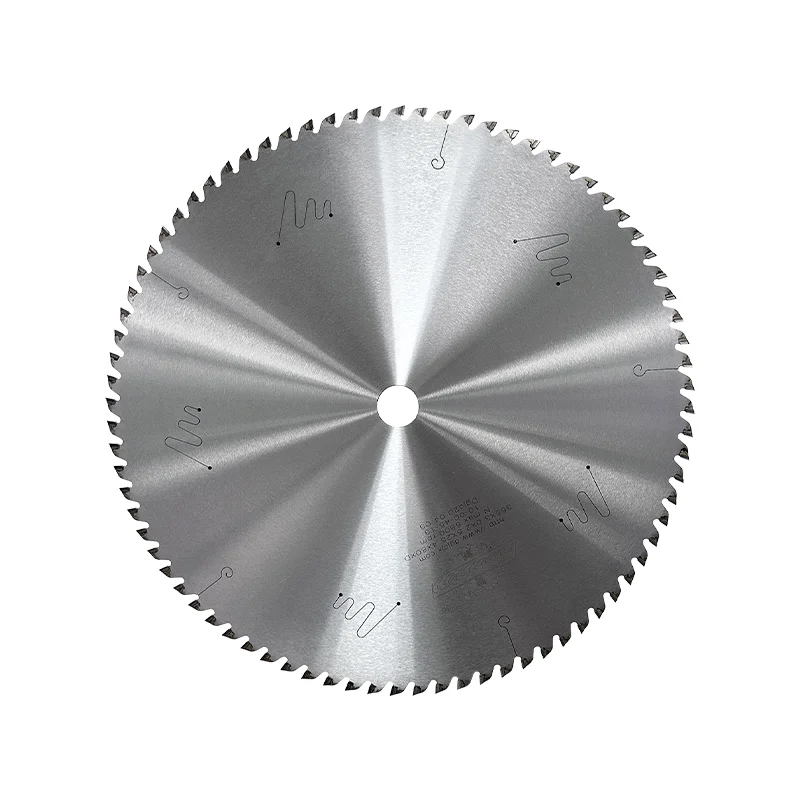
Average Rating